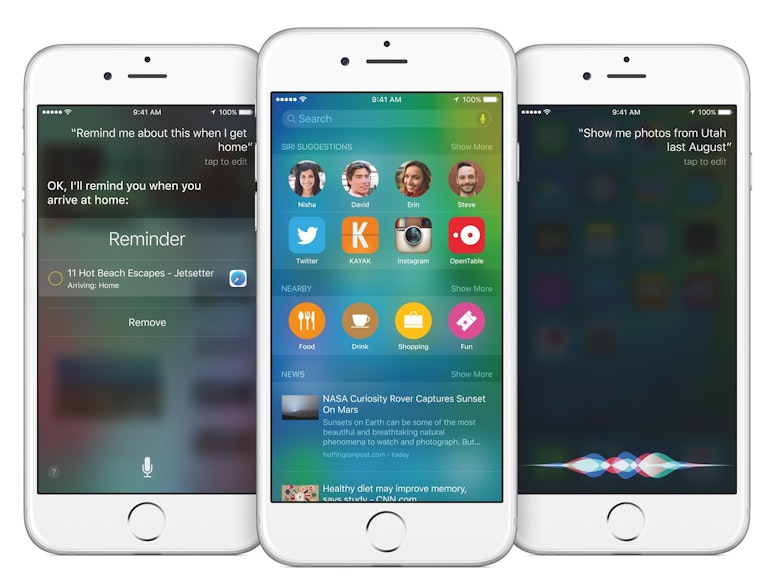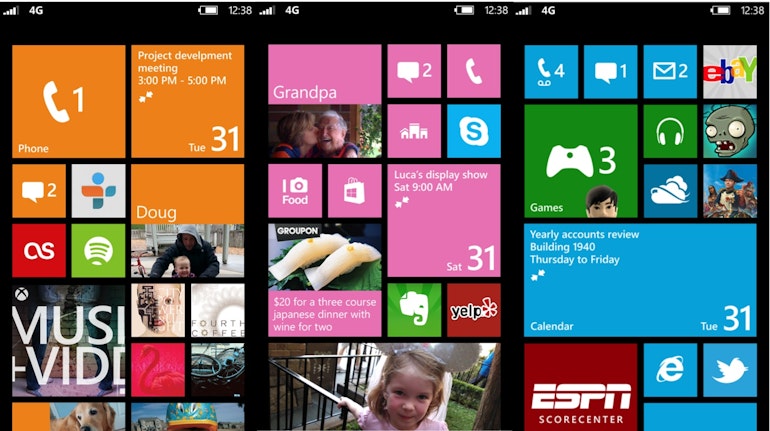Photo collages are a hugely popular way to collate your photos – and this should be no surprise as we all carry a camera around with us at all times and take more snaps than ever before. Gathering these images in a collage is a great way to present your image library or a snapshot of your life on one page.
iCollages - Photo Collage Maker & Editor ( iPhone ) - iCollages is one of the best free photo collage apps on the App store that comes with more than 50 amazing customizable collage templates and a powerful photo editing suite which can be used to create beautiful collages like professionals.
The app includes a powerful photo editing suite, when you choose any photo to make collage, this editor will open automatically for making your collages more beautiful. The app also lets you increase or decrease size of each collage block, you can simply adjust their size by dragging the photo block border. The app comes with lots of useful options including social sharing, image retouching and editing functions. Great free app that lets you create beautiful collages with the help of stunning readymade scaleable templates.
Awesome Collage Maker ( iPhone ) - If you are are looking for fully featured collage app for your iPhone, you should try Awesome collage maker that comes with various features. This app comes with both types of collage making options, which are - Freeform option & Template option. Freeform option lets you create scrapbook style collages. You can add as many photos as you want using freeform option.
Template tool comes with 50 scaleable collage templates which lets you create awesome collages quickly. Both tools have fully functional photo editing options which allow you to edit and enhance your photos easily.
Photo Collage Unlimited ( iPhone & iPad ) - This app helps you make beautiful collages in your own style. With the help of this app, you can easily adjust images anywhere in your collage pane, scale your photo, rotate your images in 360 degree and also edit your photo with powerful editing tools. This app comes with freefrom collage making feature. Photo Collage Unlimited comes with a powerful photo editing suite that lets you edit , enhance, and beautify your images easily. This app lets you add unlimited photos in a single collage without any limitation.
This app includes many features such as free from collage making option, powerful photo editor, collage background setup option and sharing option. When you double tap on any individual photo of your collage, photo editor will open automatically with lots of editing options and if you want to edit all images of an entire collage, just tap on "Edit" button. Setup tool helps you add wallpaper for collage background , choose border color for images and choose collage background color. Integrated Photo editor also comes with lots of editing features such as various photo effects, photo enhancer, whitening skin, blemish fixing option, image cropping tool, rotator , focus, light adjustment tool, sticker and many more.
Moldiv ( iPhone & iPad ) - Moldiv is a featured rich app that lets you create professional like photo collages and edit your photos easily from your iPhone or iPad. You can also share your photos with your friends by uploading directly to your Facebook, Flickr ,Twitter and other social networks.
One of the best collage making apps for iPhone and iPad that is integrated with tons of features such as - text caption, image filters, borders , fun backgrounds for your collages, lots of collage layouts, more than 50 photo effects etc. Great app to make picture collages quickly from your device. Very useful collage maker for iOS users.
One of the most downloaded photo collage making apps on the app store that can be used to combine your photos, edit your photos and share them with your friends. Fully functional app that comes with lots of picture editing options such as adjustable layouts, beautiful photo borders, photo effects, color , text effects and many more.
Photo Wall Pro ( iPhone ) - Photo wall Pro is one of the best photo collage making apps that comes with lots of useful features. With this app, you can create beautiful and stylish photo collages quickly from your iPhone. Very useful app to spice up your old photos, greeting cards, screen savers etc. Beautifully designed app that comes with lots of photo editing and collage making options.
Photo Wall Pro lets you create and edit your photos with just few taps. The app has many useful features such as- quick collage creator, automatic photo enhancing option, retouching your old photographs, background and border changing option, lots of other useful features including image editing tool, clip arts and social sharing option.
iCollages - Photo Collage Maker & Editor ( iPhone ) - iCollages is one of the best free photo collage apps on the App store that comes with more than 50 amazing customizable collage templates and a powerful photo editing suite which can be used to create beautiful collages like professionals.
The app includes a powerful photo editing suite, when you choose any photo to make collage, this editor will open automatically for making your collages more beautiful. The app also lets you increase or decrease size of each collage block, you can simply adjust their size by dragging the photo block border. The app comes with lots of useful options including social sharing, image retouching and editing functions. Great free app that lets you create beautiful collages with the help of stunning readymade scaleable templates.
Pic Collage ( iPhone & iPad ) - Pic Collage is a great free photo collage app that lets you create beautiful photo collages instantly from your iPhone or iPad. Very useful collage making app that comes with lots of useful features such as - many collage themes, filters, cutouts , border , text effects , stickers etc. Pic Collage is one of the best free photo collage making apps that lets you create quick collages using beautiful backgrounds and stickers and filters. You can also share your photos on your Facebook account.
Awesome Collage Maker ( iPhone ) - If you are are looking for fully featured collage app for your iPhone, you should try Awesome collage maker that comes with various features. This app comes with both types of collage making options, which are - Freeform option & Template option. Freeform option lets you create scrapbook style collages. You can add as many photos as you want using freeform option.
Template tool comes with 50 scaleable collage templates which lets you create awesome collages quickly. Both tools have fully functional photo editing options which allow you to edit and enhance your photos easily.
Photo Collage Unlimited ( iPhone & iPad ) - This app helps you make beautiful collages in your own style. With the help of this app, you can easily adjust images anywhere in your collage pane, scale your photo, rotate your images in 360 degree and also edit your photo with powerful editing tools. This app comes with freefrom collage making feature. Photo Collage Unlimited comes with a powerful photo editing suite that lets you edit , enhance, and beautify your images easily. This app lets you add unlimited photos in a single collage without any limitation.
This app includes many features such as free from collage making option, powerful photo editor, collage background setup option and sharing option. When you double tap on any individual photo of your collage, photo editor will open automatically with lots of editing options and if you want to edit all images of an entire collage, just tap on "Edit" button. Setup tool helps you add wallpaper for collage background , choose border color for images and choose collage background color. Integrated Photo editor also comes with lots of editing features such as various photo effects, photo enhancer, whitening skin, blemish fixing option, image cropping tool, rotator , focus, light adjustment tool, sticker and many more.
Moldiv ( iPhone & iPad ) - Moldiv is a featured rich app that lets you create professional like photo collages and edit your photos easily from your iPhone or iPad. You can also share your photos with your friends by uploading directly to your Facebook, Flickr ,Twitter and other social networks.
One of the best collage making apps for iPhone and iPad that is integrated with tons of features such as - text caption, image filters, borders , fun backgrounds for your collages, lots of collage layouts, more than 50 photo effects etc. Great app to make picture collages quickly from your device. Very useful collage maker for iOS users.
Framatic ( iPhone ) - Simple and easy to use app to make photo collages easily from your iPhone. One of the most featured rich collage makers on the App store that is currently available free of cost. The app comes with tons of features and lets you create beautiful photo collages from your iPhone. The app includes lots of functions such as lots of collage layouts, beautiful backgrounds, photo frames, photo effects and more. Very useful app for iPhone users.
Instacollage Pro ( iPhone & iPad ) - If you are looking for free photo collage making app for your iPhone or iPad, Instacollage Pro could be very useful for your device that is integrated with lots of features including social sharing option. InstaCollage Pro helps you to create amazing photo frames and unique photo collages instantly from your device.One of the most downloaded photo collage making apps on the app store that can be used to combine your photos, edit your photos and share them with your friends. Fully functional app that comes with lots of picture editing options such as adjustable layouts, beautiful photo borders, photo effects, color , text effects and many more.
Photo Wall Pro ( iPhone ) - Photo wall Pro is one of the best photo collage making apps that comes with lots of useful features. With this app, you can create beautiful and stylish photo collages quickly from your iPhone. Very useful app to spice up your old photos, greeting cards, screen savers etc. Beautifully designed app that comes with lots of photo editing and collage making options.
Photo Wall Pro lets you create and edit your photos with just few taps. The app has many useful features such as- quick collage creator, automatic photo enhancing option, retouching your old photographs, background and border changing option, lots of other useful features including image editing tool, clip arts and social sharing option.